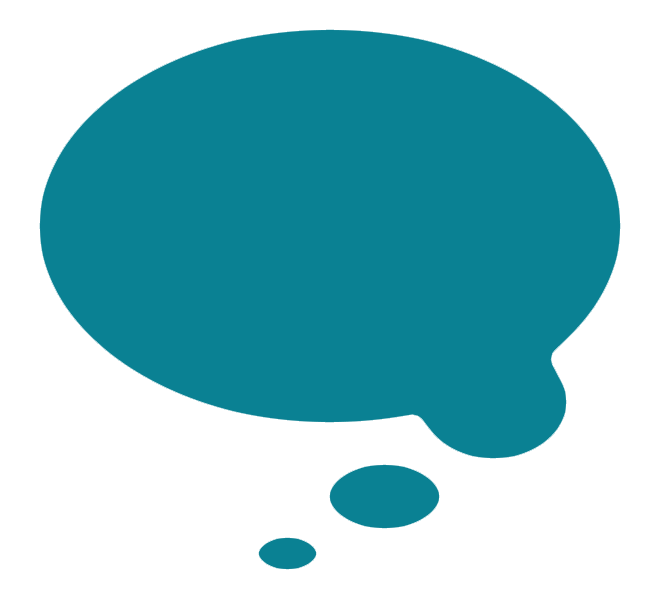Wells Squarespace Template Analysis
Helpful notes on the distinctive features of the Wells template
Updated March 2018
Template Name: Wells
Wells was one of the first templates that was released when Squarespace 6 first launched, way back in 2012, which means Wells is one of the oldest templates still available on Squarespace 7 today.
Why choose Wells?
Websites have changed a lot since 2012, especially when it comes to designing with mobiles and tablets in mind. Although the Wells template is fully responsive (meaning it flexes to work on all sizes of device), certain things have moved on, and the newer templates have been created with everything from huge HD screens and mobiles in mind from Day 1. This means Wells feels rather behind the times, both in terms of how it looks, and especially when it comes to the amount of elements you can control style-wise - Wells has one of the smallest number of design controls of any template. However, it's still a decent choice for creative portfolios, especially if you don't have a lot of time (or desire) to tweak lots of elements design-wise.
The slideshow effect or mosaic grid on the Gallery Pages is now a default feature in all Squarespace templates (either through a Gallery Page or Gallery Block) so I'd really only recommend Wells these days if you want a vertical navigation, are happy with the positioning of elements and the way the demo site looks on all devices, and you want to quickly and easily slot your content into that framework.
Final tip: be sure to read my Squarespace Template Bible for further detail on what templates do and don't control - and how to avoid the single biggest mistake people make when choosing a Squarespace template.
| Strong Point / Best For… | Clean design, good for artists and creative portfolios |
| Design Notes | Full-bleed canvas with vertical navbar column. Medium style controls. |
| Homepage | Standard. |
| Index Page | NO |
| Sidebars | 1 sidebar, blog only. Choose left, right or hidden. |
| Header | No horizontal header, due to vertical nav. Logo appears above nav in vertical left bar. |
| Header Images (Banners) | NONE |
| Main Navigation | Vertical on left side, fixed so it appears even after scrolling. Can have secondary nav below the main nav, also vertical. Each nav can be styled differently. |
| Fixed Navbar? | YES - optional |
| Other Navigation | ONE: Secondary nav below main nav in left bar. Each nav can be styled differently. |
| Social Icons | Below nav in left bar, or hidden. Can change icon style, size or color. |
| Footer | Standard, no visual separator or style controls. |
| Page Titles & Descriptions | NO |
| Gallery Design | Grid AND slideshow, slideshow default. |
| Gallery Display | Slideshow makes cursor into icon that shows how you navigate left, right or up to see grid. Also includes controllers at bottom of main navbar column. Image descriptions appear above controllers in this column. |
| Blog Notes | Full text of blog posts show in blog home. |
| Promoted Blocks? | YES |
| Products Notes | |
| Other Features / Notes | Position of floating toolbars in Squarespace editor make it pretty impossible to add/edit footer. |
| Similar to… | Aviator |
Visit Squarespace and start building your site now. Or, get in touch if you’d like me to help you.