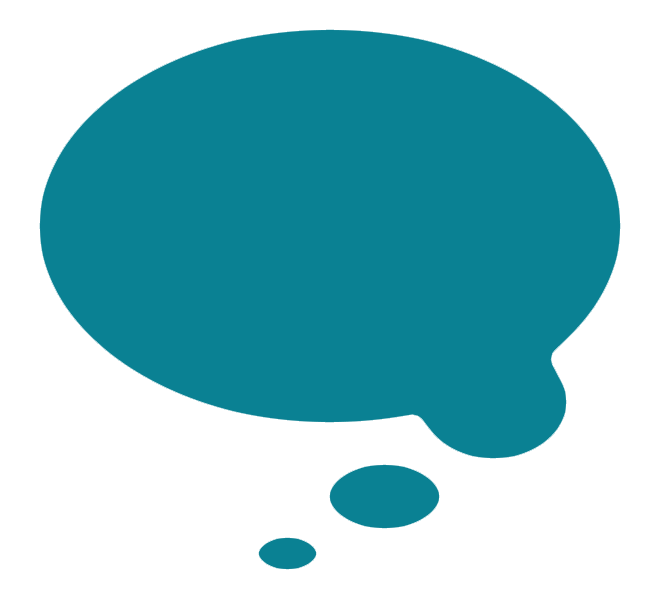Ishimoto Squarespace Template Analysis
Helpful notes on the distinctive features of the Ishimoto template
Updated March 2018
Template Name: Ishimoto
Ishimoto was one of the first templates to launch with the previous version of Squarespace, Squarespace 6, way back in 2012. As such, it is one of the oldest templates still available for use with Squarespace today.
Why choose Ishimoto?
Websites have changed a lot since 2012, especially when it comes to designing with mobiles and tablets in mind. Although the Ishimoto template is fully responsive (meaning it flexes to work on all sizes of device), certain things have moved on, and the newer templates have been created with everything from huge HD screens and mobiles in mind from Day 1. This means Ishimoto feels rather behind the times, both in terms of how it looks, and especially when it comes to the amount of elements you can control style-wise - Ishimoto has one of the smallest number of design controls of any template. However, it's still a decent choice for portfolio websites, especially if you don't have a lot of time (or desire) to tweak lots of elements design-wise.
Having said that, you can actually achieve a look very similar to what you see on the Ishimoto template using one of the newer templates and a Gallery block, as the horizontal scroll effect you see on the Ishimoto gallery page is actually built into the Squarespace Gallery Block (check out my Square Help site for further detail on this). This means that if you want greater levels of control but a similar appearance, you could try something like the Brine template, which offers the greatest number of controls to fiddle with in the Style Editor. However, if you're happy with the positioning of elements and the way the Ishimoto demo site looks on all devices, and you want to quickly and easily slot your content into that framework, then Ishimoto might be a better choice, especially if you're new to Squarespace.
Final tip: be sure to read my Squarespace Template Bible for further detail on what templates do and don't control - and how to avoid the single biggest mistake people make when choosing a Squarespace template.
| Strong Point / Best For… | Creative galleries with descriptions, in a horizontal slider. |
| Design Notes | Full-bleed canvas, with horizontal slider that bleeds left/right wider than normal page width. Medium style controls. |
| Homepage | Standard. Demo uses Gallery. |
| Index Page | NO |
| Sidebars | Blog only. |
| Header | Main horizontal nav at top, with lots of white space around. Logo/tagline on same line as navigation. No visual separator from canvas background. |
| Header Images (Banners) | NONE |
| Main Navigation | Main horizontal nav at top, left, right or centered with logo & tagline. |
| Fixed Navbar? | NO |
| Other Navigation | NONE |
| Social Icons | Bottom left footer, or hidden.Change icon color, size, and style. |
| Footer | Standard, no visual separator or style controls. |
| Page Titles & Descriptions | NO |
| Gallery Design | Grid only, in horizontal full-width scroller. |
| Gallery Display | Grid shows as large images in horizontal scroller that bleeds off the edge of the screen. Image descriptions appear floating on the bottom of each image. Can adjust scroller height. |
| Blog Notes | Full text of blog posts show in blog home. |
| Promoted Blocks? | YES |
| Products Notes | |
| Other Features / Notes | Gallery uses full-width horizontal slider. |
| Similar to… | Forte |
Visit Squarespace and start building your site now. Or, get in touch if you’d like me to help you.